General
How to access NowTV
To access NowTV.com from anywhere, you will need to : 1) Sign up for a VanishedVPN subscription if you don’t already have one. 2) Connect to our UK VPN 3) Visit nowtv.com, where you can subscribe as if you were in the UK
How to flush DNS Cache
Some browsers and devices store website location data in your system for quicker access to the DNS Cache. DNS Cache needs to be flushed to remove stored website location details.
Here are some of the common ways to flush your DNS cache.
Windows XP, Vista, 7, 8
- Step 1: Open the Command Prompt
- Windows XP: Click on the Start Menu and click Run.Type in cmd and hit enter.
- Windows Vista/7: Type cmd in the search bar and hit Enter.
- Windows 8: Press Win key (Windows logo key) and X on your keyboard. Click on Command Prompt.
- Step 2: Flush DNS
- Type ipconfig /flushdns and hit enter.
Mac OSX
- Step 1:Open the Terminal
- Navigate to Applications -> Utilities -> Terminal
- Step 2:Flush DNS – Type the following command and hit enter.
- Mac OS X Yosemite and later
sudo killall -HUP mDNSResponder - Mac OS X Yosemite v10.10 through v10.10.3
sudo discoveryutil mdnsflushcache - Mac OS X Mavericks, Mountain Lion and Lion
sudo killall -HUP mDNSResponder - Mac OS X Snow Leopard
sudo dscacheutil -flushcache
- Mac OS X Yosemite and later
Portable Devices
- Step 1:Close the apps
- Close the app completely. Make sure it is not running in the background as well.
- Step 2: Restart Wifi
- Turn off the Wifi on your device and turn it back on.
- Step 3: Open App
- Open the app again. DNS Cache should be cleared.
iOS Devices
- Press and hold both the Sleep/Wake and Home buttons for at least 10 seconds, until you see the Apple logo.
TV Devices
- Step 1: Close the apps
- Close the app completely. Make sure it is not running in the background as well.
- Step 2: Open App
- Open the app again. DNS Cache should be cleared.
Bit Torrent / P2P guide
In order to protect your anonymity and provide a safe platform for you to use Bit Torrent / P2P, we have a dedicated servers which is located in Switzerland & Holland, where the laws around Bit Torrent are very liberal.
To protect your privacy, there is no logging on the P2P servers (as this is not required in Switzerland & Holland).
Please ensure that you use this server for P2P / Bit Torrent
servername = p2p.vanishedvpn.com
The OpenVPN config file is available here.
SWITZERLAND: THE SAFEST COUNTRY FOR DOWNLOADING TORRENTS
Switzerland is by far the safest country for torrents. According to Swiss law, downloading music and movies (even copyrighted works) ‘for personal use’ appears to be completely legal.
‘Personal Use’ is a bit of a general definition, but generally if you aren’t attempt to profit from the download, or distributing it to a large number of people, it’s you’re likely ok.
But the Swiss will take your online freedom even further…
The monitoring of peer-to-peer downloads by a 3rd party is actually illegal!
According to this article on Torrent Freak, IP addresses are considered personal information (your IP address is the only personally identifying information available in a torrent swarm). Since collecting personal information without consent is illegal under Swiss law, 3rd party monitoring agencies are actually committing a crime if they do so. This effectively kills the ‘business strategy’ used by a number of ‘Copyright Trolls‘.
Though there are new laws under consideration that will help rightsholders remove copyrighted material from web servers, the Swiss protected personal freedom to download files for personal use will likely remain legal for the foreseeable future.
Source – http://www.best-bittorrent-vpn.com/-safest-countries-to-download-torrents.html
How to change from a Monthly to Annual plan
To change from a monthly to annual plan, go to the ‘my account’ section of our site, and choose ‘my subscription’ from the left hand menu.
Click the ‘change plan’ button.

On the next screen, click the ‘choose option’ drop down box, and select ‘annual’.
Click ‘sign up now’, and proceed to pay.

Your monthly plan will continue until the end of the current subscription period, at which time, you will then be switched to the annual plan.
Password issues with our new site ? Please read this before raising a ticket
On Feb 26th 2017, we moved over to our new web site.
If you had an account with us prior to this date, we will need to migrate you over to the new site.
Note – Your old password will not work on the new site.
We will be migrating customers in batches. On or around the date of your next subscription you will receive an email with a link to your new account, and setup instructions. Just click the link and enter you details to complete the setup.
Your VPN will continue to work as normal while we move you over, and you will still have the same VPN password (the password you use to setup the VPN client on your device) when you have completed the setup on the new site.
Your old account has been frozen. There is no longer a payment gateway attached to the old site, so you will no longer receive charges from the old site / account. Eventually, when the migration is complete, we will remove all accounts from the old site. In the meantime, you can access your old account with the old password here if you need to.
If you want to cancel your account, simply do nothing, and ignore the emails about the upgrade, and your account will be cancelled if you do not register on the new site.
Synology DSM sample config
The clip below shows an example of working config for a Synology DSM connecting to our PPTP servers.

How to setup L2TP VPN on Chromebook
Ad Private Network -> L2TP
Server Host Name : usa1.vanishedvpn.com (or any other L2TP server from the list here)
Service Name : (one of your own choice)
Provider Type : L2TP/IPsec + pre-shared key
Pre-shared key : happiness
Username and password : copy and paste from the email you were sent when you joined
Group Name : (empty)
Tick/check “Save identity and password”
Click Connect
How to override the location detection in Chrome Browsers
Some sites have started to check your location using your browser location settings, and will not play content until you enable location. This can cause a problem if you are using a VPN to unblock content from another location.
This is how to overcome this using the Chrome browser. For the example below, we want the browser to tell the web site that we are in a USA location.
Open Chrome, and install this plugin from the Chrome store.
When its installed, click on the blue pin that should now appear on the top right on the browser, and enter a US co-ordinate, tick the on/off box, and click SAVE
We used :
Latitude 39.96
Longditude -75.16
You can check this is working by going to this site
ctrlq.org/maps/where/

Ensure that you are connected to the the VanishedVPN USA servers usa.vanishedvpn.com
Then navigate to the streaming site that you want to access, and the content should be available
How to fix Netflix error nw-2-5 on Roku / Roko Ultra
Please try below instructions in order to resolve this error.
Reinstall Netflix app:
1. Remove Netflix app
2. Reboot Roku
3. Re-install Netflix app.
Reduce your modems MTU size:
1- Launch a web browser from a computer or mobile device that is connected to your router’s network.
2- Access router’s Admin Page; Enter the router user name and password.
3- Select ADVANCED > Setup > WAN Setup.
4- In the MTU Size field, enter 1250.
5- Click the Apply button.
Register for an American Roku account:
- First, setup your VPN on your PC/Mac. This is a crucial step. Without it, Roku will flag your account as non-US.
- Now, head over to https://my.roku.com/index and choose ‘Create account’.
- Then, fill in the required information and then click ‘Continue’.
- Next, choose a Pin and click ‘Continue’.
- On the next page, you have to payment options: Paypal or Credit Card.
- If you already own a Paypal account use the Paypal payment option. Your Paypal country does not affect your Roku account.
- Use a valid US address to create your American Roku account. You can use California as your state and 90210 as your zip code.
- If you choose Credit card as your payment option, you have to use your own street address that is associated with your credit card.
- Then, you need to convert the postal code into a valid zip code.
- Keep note of the City associated with the new zip as it is required for the Roku account setup.
- To create a valid zip code, take the digits from your postcode. The postal code M1Z4L3 becomes 143. Add zeros to the end if you have less than 5 digits in your postal code. So the 143 becomes ZIP 14300.
- Now that you have finalized your Roku account, reset your Roku streaming device to factory settings. Then, use the newly created American Roku account on your Roku device.
ADD AMERICAN CHANNELS TO ROKU ULTRA OUTSIDE USA
Now that you have registered your US Roku account and used it to sign into your Roku Ultra, it’s time to add US channels like HBO Now, Hulu, Sling TV, and Amazon Prime.
- Press the ‘Home’ button on your remote to open the main screen.
- Scroll down and select ‘Streaming Channels’ to access the Channel Store.
- Search for the channel you wish to add.
- Once you find the channel, press ‘OK’ on your remote control.
- Finally, select ‘Add Channel’ to install the channel on your Roku device.
Check out solutions mentioned here:https://help.netflix.com/en/node/14424
How to reset your password for ‘my account’
Following the upgrade of our payment gateway, it will be necessary to reset the password you use to access your account details via ‘my account’
Here’s how you do it.
1) Go to the ‘my account‘ section of our website and click on the ‘forgot your password ?’ link at the bottom of the screen
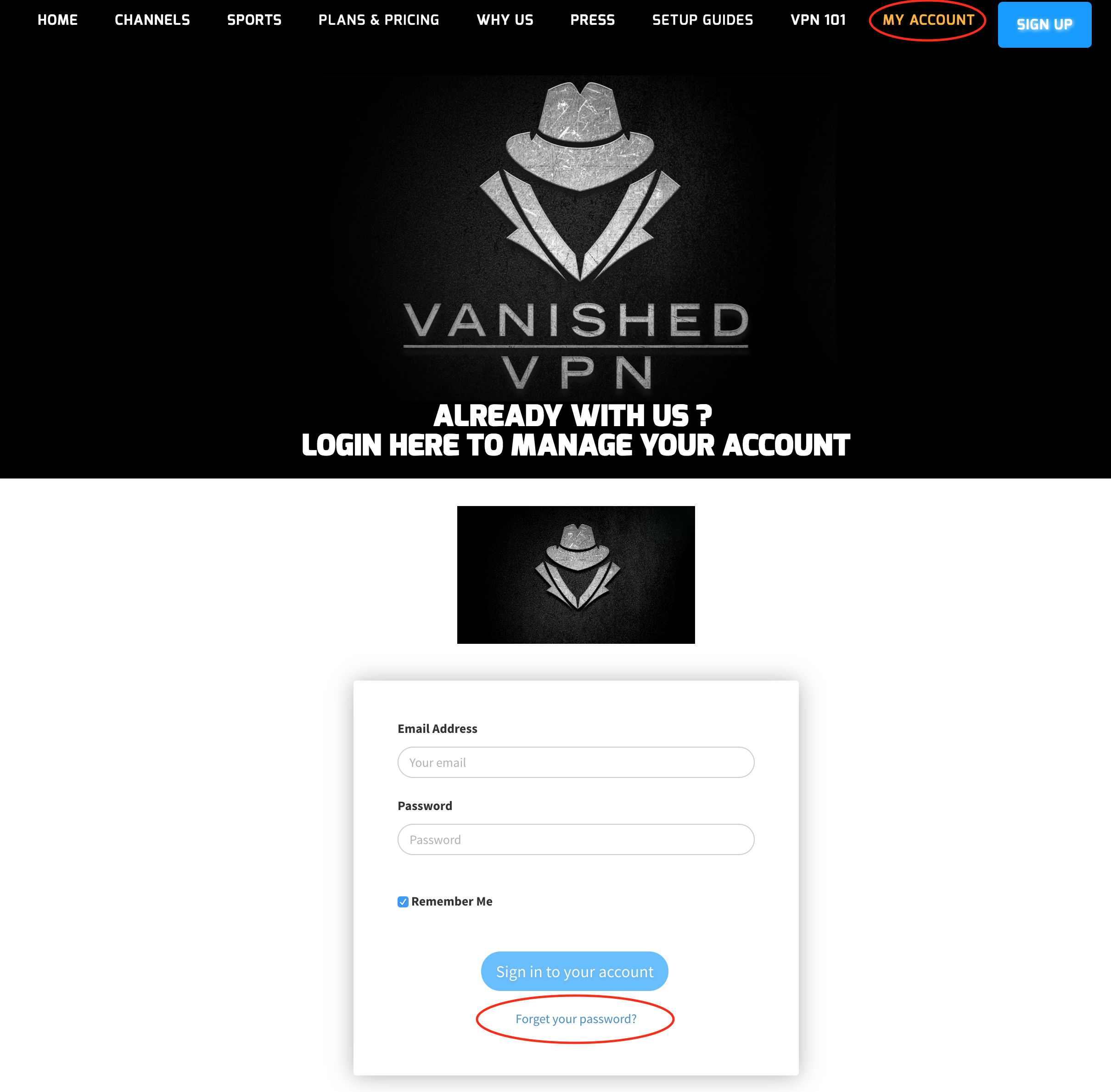
2) Enter the email address that you originally registered with (this will be the same as your username for the VPN client), and click ‘send reset request’

3) Check your email, and find the email sent from ‘Paywhirl’ with the subject ‘Password reminder’. If you haven’t received this, check your spam folder.
4) Click on the link in the email to change your password.
5) On the page that you are directed to, enter your new password twice, and click ‘reset password’
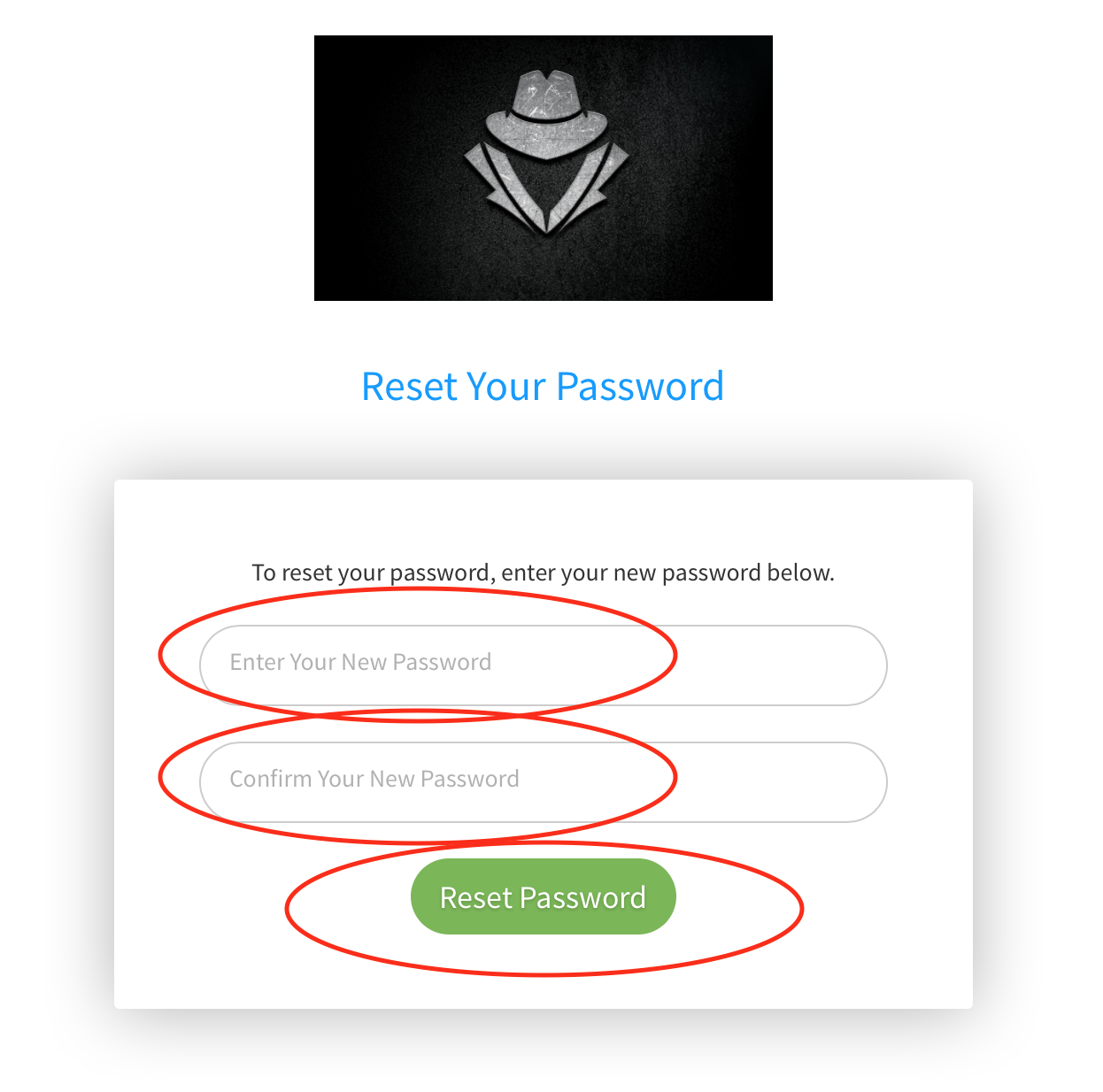
Congratulations, your password has been reset, and you can sign in to view your account via the portal you are re-directed to , or via the ‘my account‘ section on our site.